Keeping track of how much money you’re spending is super important, especially when you’re using cool technology like Microsoft Azure. Azure is like a giant computer in the cloud where you can run all sorts of programs and store your stuff. But using Azure costs money! This essay will explain how to figure out exactly how much money is being taken out of your account for all the awesome things you’re doing in Azure. We’ll cover the different tools and places you can look to stay on top of your spending.
Using the Azure Portal to View Your Costs
So, how do you actually see the amount deducted in Azure costing? You can use the Azure portal, which is like the main control panel for everything Azure. It lets you see your past spending, set up budgets, and do a whole lot more. This is usually the first place you should look to get a grasp of your Azure costs. The portal is like the go-to place to check your balance and what you’re being charged for.
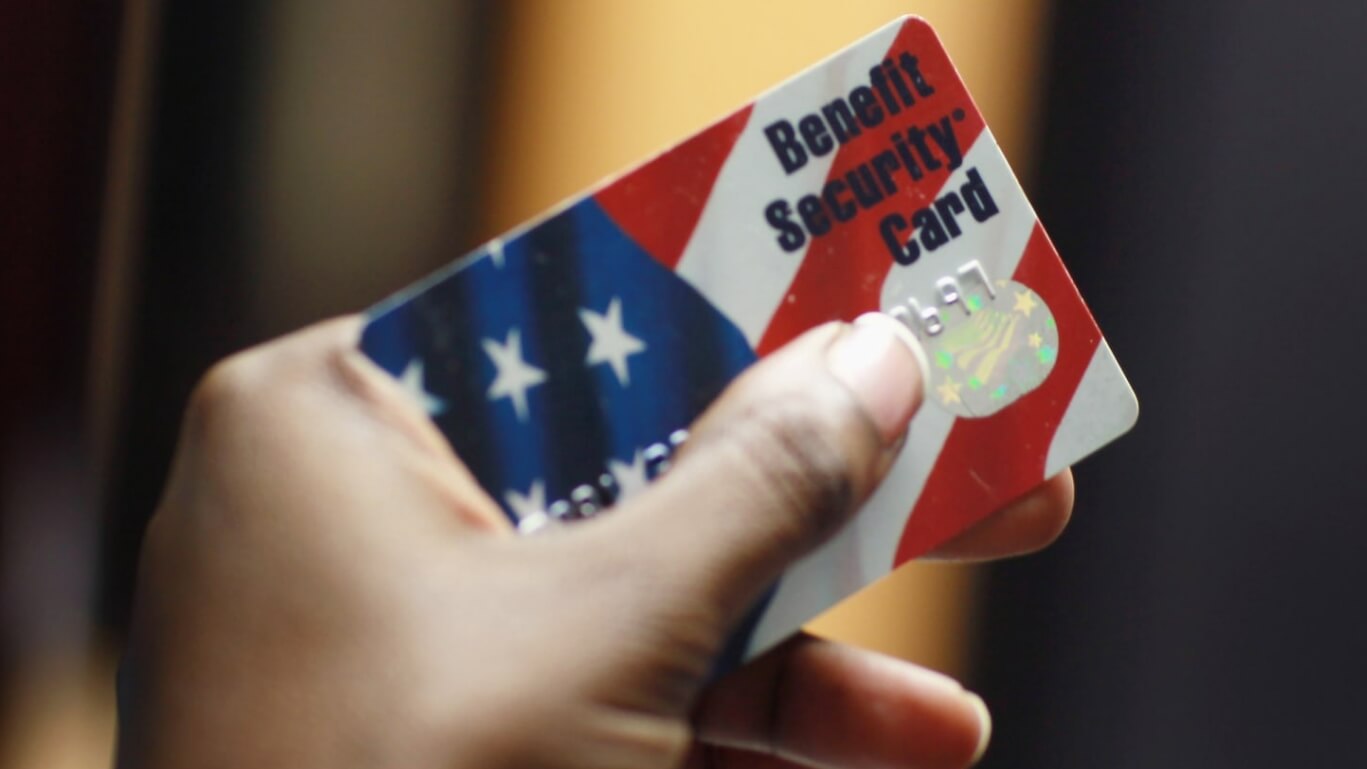
To find the cost management and billing section, first log in to the Azure portal (portal.azure.com). Then, in the search bar at the top, type “Cost Management + Billing”. Once you click on this, it will take you to the cost management dashboard, which will show you various charts and graphs to help you understand your spending. The dashboard is a good starting point to quickly see a summary of your current costs.
Within the Cost Management + Billing section, you’ll find several options. The most basic is the “Cost analysis” section. This will show you your costs over time. You can filter by date, resource group, service, and more. You can change the time period to look at today, yesterday, this month, last month, and even a custom date range. Experimenting with different time frames helps you understand the trends in your spending. You’ll find options to break down your costs so you can identify which services or resources are using the most resources.
The cost analysis tool allows you to customize the way the data is displayed. For example, you can group costs by resource, tag, or service. This helps in getting more granular insights into the components of your expenses. You can also filter the costs by:
- Resource Group: This groups costs based on the logical organization.
- Service: You can view the cost for each Azure service like virtual machines, storage accounts, etc.
- Location: Allows you to see costs by Azure region where your resources are deployed.
- Tags: Used to categorize your Azure resources.
These features helps you break down the charges to see what is being charged for.
Understanding the Cost Analysis Views
The Cost Analysis view is your best friend for detailed insights. Once you are in cost analysis, you’ll be presented with an overview chart that displays your costs over a period. This view gives you an immediate sense of your spending trends. You can use the chart to quickly check your current and forecasted costs, and to identify unexpected spikes in spending.
The Cost Analysis page offers different views to explore your Azure costs. There is the “Cumulative cost” view, which shows the running total of your spending over time. Another is the “Daily cost” view, which displays the costs for each day. You also have the option to view costs by resource type or by tag, which lets you see exactly what each component is costing you. This kind of insight enables you to zero in on areas where you can optimize.
You can also apply various filters to the Cost Analysis view. For example, you can filter by resource group to see the cost for a specific project. Here’s how filtering works:
- Click on “Add filter.”
- Select the criteria, such as resource group or tag.
- Choose the values to include in the filter.
- Click “Apply” to update the view.
Filtering makes it easier to focus on the costs that matter most to you, helping you keep everything organized. This way, you don’t get confused by everything and can isolate what you’re looking for.
Furthermore, in the cost analysis view, you can group your costs by several categories. Grouping allows you to aggregate costs to get more meaningful insights. Some of the available groupings are:
| Grouping Option | Description |
|---|---|
| Resource | Costs broken down by individual Azure resources, like VMs or storage accounts. |
| Resource Group | Costs aggregated by the resource group to which they belong. |
| Service | Costs associated with different Azure services, such as compute, storage, and networking. |
| Location | Costs categorized based on the Azure region where the resources are deployed. |
These groupings make it very easy to monitor and understand where you’re spending the most.
Checking Your Invoice for Deducted Amounts
Your invoice is your official bill from Azure. It’s the final and most accurate record of your costs. You can see the exact amount that was deducted from your payment method on the invoice. It breaks down all the charges, usually showing you the cost per service used and the total amount. This will come in a .pdf format and you can download it from the billing section in the Azure portal.
To access your invoice, go back to the Cost Management + Billing section. Click on “Invoices” in the left-hand menu. You’ll see a list of your invoices, with the date and amount of each one. You can then download the PDF of the invoice. This is usually in a .pdf format. Each invoice is a detailed record, showing exactly how much you were charged and for what. This detailed breakdown helps verify the total amount spent.
When you open your invoice, you’ll see a table of all your charges. These charges are broken down by the Azure service you used. This will help you understand exactly what is costing you money. You’ll find the amount that was deducted in the “Total” section of the invoice. The invoice will show the amount deducted from your payment method and can be a great way to double-check what you are being charged. You can also see if you have any credits applied to your account.
Here’s an example of what you might see in your invoice, broken down:
- Service: Virtual Machines
- Usage: 100 hours
- Rate: $0.10 per hour
- Cost: $10.00
This is how the invoice details out all of the charges to come to a total amount. Make sure to check your invoices regularly to make sure everything is as expected and avoid any unpleasant surprises. This ensures a smooth and problem-free cloud experience.
Using Budgets to Control Spending
Budgets are a great way to stay in control of your spending. Think of them like a spending limit you set for your Azure resources. You can set up budgets within the Azure portal to get alerts when you’re getting close to your limit. This lets you proactively manage your costs, so you don’t exceed your budget. It’s like setting a limit on how much you want to spend each month.
To create a budget, navigate to the Cost Management + Billing section and select “Budgets”. From there, you can click “Add” to create a new budget. You’ll need to specify some key details: budget scope (like a resource group or subscription), budget amount, and the period (monthly, quarterly, or annually). Make sure to set up alerts based on percentages of the budget, such as 80% and 100%, so you can take action if costs are too high.
Setting up alerts is a key part of using budgets effectively. You can configure email notifications that will be sent when your spending reaches certain thresholds. These alerts are your early warning system, giving you time to react. For example, if your budget is $100, you might set an alert for $80 (80%) and $100 (100%). You can also define who receives the alert, and also integrate it with other tools to take automatic actions. These actions might include shutting down resources or scaling back usage.
Here’s a quick list of the benefits of setting up budgets:
- Proactive Monitoring: Get notified before exceeding your spending limits.
- Cost Control: Prevent overspending by setting alerts and limits.
- Forecasting: See how your current spending trends might affect your costs.
- Resource Optimization: Use budgets to adjust resource use and reduce costs.
Budgets aren’t just about stopping overspending; they’re about helping you manage your Azure costs more smartly.
Analyzing Costs with Cost Management APIs
For those who want to dive deeper, you can also use the Cost Management APIs. Think of these as special tools that let you pull cost data and use it in your own programs and applications. The APIs can integrate with other software. This allows you to automate tasks, get detailed reports, and build custom dashboards to view your cost data. These APIs are especially useful if you have more complex needs or want to integrate cost data with other business systems.
The Cost Management APIs give you lots of flexibility. You can pull cost data for your specific resources, analyze it in detail, and create your own cost reports. This is especially useful if you need custom reporting or want to integrate cost data with other systems. These APIs enable you to use the cost data in your own code or use it with other services. This includes Power BI for visualizations. They are a great way to build a custom monitoring system.
To start using the Cost Management APIs, you’ll need to authenticate your application and get the necessary permissions. This usually involves creating an Azure Active Directory application and granting it access to the Cost Management data. The APIs support different methods for retrieving cost data, including querying costs by date range, resource group, and more. This helps you find the data you specifically need and automate processes.
Here’s a simple table summarizing the benefits of Cost Management APIs:
| Feature | Benefit |
|---|---|
| Data Extraction | Retrieve detailed cost data. |
| Automation | Automate cost reporting and analysis. |
| Custom Integration | Integrate cost data with other applications. |
| Advanced Analysis | Perform custom analysis and generate tailored reports. |
These APIs make your ability to keep track of your spending much more powerful, with the ability to tailor how the data is displayed and analyzed.
Leveraging Cost Management Reports
Cost Management Reports are pre-built summaries of your Azure spending. These reports present your cost data in various formats. The reports often have charts, graphs, and tables to help you understand your spending patterns. The reports allow you to see how much you’re spending, what you’re spending it on, and if there are any areas where you can save money. These reports offer a simple and quick view of your costs.
You can find these reports in the Azure portal, in the Cost Management + Billing section. These reports cover a range of aspects, including cost analysis, budget monitoring, and even recommendations on how to optimize your Azure resources. By using these reports, you can easily spot trends, identify cost drivers, and make informed decisions about your Azure usage. You can quickly identify what you are spending money on and what is costing the most.
Here are the different types of reports you will find:
- Cost Analysis Reports: These show you the breakdown of your costs over time, with options to filter and group the data.
- Budget Reports: These reports track your budget progress and provide insights into how you are trending against your budget.
- Usage Reports: These reports give you detailed insights into how Azure resources are being used.
- Recommendation Reports: These reports give you suggestions on how to optimize resources and save costs.
These reports will help you save money and use resources more efficiently. These are very helpful in getting a general idea of what you are being charged.
When reviewing the reports, pay attention to key metrics, such as cost per resource, cost trends, and resource usage. Try to identify any areas where you could save money. For instance, if a virtual machine is underutilized, you might consider sizing it down or shutting it down during off-peak hours. This analysis helps you optimize your spending by making smart decisions based on real data. Then you can improve on spending from the report.
Conclusion
So, there you have it! There are several ways to check the amount deducted in Azure costing. From the Azure portal to invoices, budgets, Cost Management APIs, and reports, you have a lot of tools at your disposal. By using these tools, you can stay in control of your spending, understand where your money is going, and make smart choices. Remember to regularly check your costs, set up budgets, and use reports to optimize your resources. This will ensure that you’re getting the most out of Azure without breaking the bank! Now you’re well on your way to mastering Azure costing!